AP > Common > Basic Settings > Pictures > Cropping Settings
Enable automatic cropping of large pictures #
The function enables the automatic cropping of photos based on standard width and height values set from Picture Settings.
Auto cropping is conducted in two stages:
- Based on the aspect ratio of an image or proportions the system cuts out a central area of an image (if the original dimensions of an image are disproportionate to the default aspect ratio of 640×480 px);
- Then it resizes an image to a thumbnail (120×90) and to an image with standard dimensions of 640×480 (that is displayed when a user clicks a previewed photo).
To give your users the ability to upload photos without being cut off you have to disable both Automatic cropping and Cropping by users. In this case, images will be resized based on width and height values set from Picture Settings and placed on the white background.
Disable automatic cropping of listing thumbnails #
Disable cropping by users #
This feature is intended for advanced users familiar with image cropping. Flynax will crop photos based on standard height and width settings even if a user inadvertently omitted cropping when adding a listing. A user will always be able to crop his photo afterwards from the Editing Listing manager.
With this feature, a user will be able to crop a selected area of an image in order to accentuate a desired area. Cropping by users is done based on width and height values set from Picture Settings.