Creating a bot and getting its token #
To set up Telegram for the Auto Poster plugin you will need to create a bot and get its token.
Open the Telegram application on your smartphone or PC; the instructions are uniform both for mobile and desktop environments. We’ll show you how to do it on your PC.
Enter @BotFather in the search on the home screen of the Application and select BotFather.

Click the Start button at the bottom of the screen.

Select /newbot from the bot menu that will allow you to create a bot.

The bot will suggest adding a name for your bot. We suggest naming it like this – MyAutoPoster.
Then you’ll be asked to select a username for your bot. The username should be unique; you may enter something like this – MyDomainAutoPosterBot, where MyDomain is your site domain.

Adding a bot to the Telegram channel #
You will need to add the newly created bot to your Telegram channel, to which you want to post listings. You will need to create a channel if you haven’t yet done it.
Open your channel settings and go to the Administrators section.
Click Add Admin in the window and find the bot you created by its name or username.

Give the bot permission to manage all the settings except for Select Admins and click OK.
IMPORTANT: You will need to send a message in order to enable the bot.

Then go to the admin panel of your site > Plugins > Auto Poster > Telegram.

Paste the bot token you copied before in the Telegram Bot Token field and click the Get Chat ID link.

The Chat ID field will be filled automatically. Click the Edit button to save the changes.
Fill out automatic post patterns for required categories (Category edit page).

Congratulations! You’re done!