- Disable the Maps module
- Setting up a map service provider
- Setting a location default zoom
- Setting a default location on the map search
- Set a default zoom on the map search
- Set a maximum number of markers on map
- Set a maximum number of markers on map in the mobile interface
- Set a service provider for static maps
- Set a geocoding service provider
AP > Common > Basic Settings > Maps/Geocoding > Map Settings
Disable the Maps module #
The Maps module is a powerful tool that integrates mapping capabilities into our classifieds software. The module is enabled by default. The Maps module allows you to leverage a free Leaflet JS library enabling the integration of other service providers. However, Google Maps, while not enabled by default, can be configured if desired. It’s important to note that all map data is retrieved from the Leaflet server, which contributes to enhanced performance and load speed, positively affecting your site’s speed ranking.
Setting up a map service provider #
You have the flexibility to choose from four map service providers, two of which are entirely free, while the other two offer free usage up to a predefined limit (Google and Yandex). These providers supply maps throughout your site once enabled. This feature is available within both real estate and classifieds scripts. The Maps functionality operates consistently in these two scripts. While map-based searches are exclusive to these scripts, other scripts can still display the listing address on the Listing Details page.
Setting a location default zoom #
You can establish a default location and zoom level for your map searches. If you leave this field empty, the listings on the map will default to the visitor’s location. Depending on the selected zoom level, the map search can focus on a world view, city, or street level. It’s important to understand that if a city is set as the default location but a country is selected, the city will be centered on the map.
Setting a default location on the map search #
To be added
Set a default zoom on the map search #
To be added
Set a maximum number of markers on map #
Efficiently manage the display of map markers with options to limit them based on listing dates and recently added listings. Clusters are formed for closely located markers, which expand to reveal listings when clicked. The same marker control extends to the mobile interface, allowing you to tailor the marker display for a seamless mobile experience.
Set a maximum number of markers on map in the mobile interface #
You also have the ability to set a maximum number of markers in the mobile interface. To show fewer markers on the maps.
Set a service provider for static maps #
Our module employs static maps to ensure optimal performance and reduced server load. Static maps are visible on listing details and account pages. In cases where listings lack images, static maps serve as a visual representation. Choose a static map service provider based on your preferences; all providers are free and contribute to improved overall system performance.
Set a geocoding service provider #
The Geo-Coding module offers three geo-coding providers: ArcGIS, OpenStreetView, and Google Places. These providers transform addresses into coordinates, supporting accurate map positioning. Enable the ‘Use on the map’ option to activate this feature for the address field. Please note that each service provider has a limited query quota. In case of surpassing the limit, consider additional queries for a fee.
This manual aims to provide a comprehensive understanding of the Geo-Coding module’s capabilities, allowing you to optimize location-based features within your classifieds software.