We’re rolling out a massive booking plugin update. As a matter of fact, this is more than a regular update because the plugin has been reworked and redeveloped and now offers the entire functionality of a full-stack booking plugin.
With a booking plugin for Flynax script, you can run holiday/property rentals where users may book a property for a specific period, a car rental website allowing users to book a car for a day or for a few hours and an escort agency where users can engage the services of an escort for a particular time. More importantly, the plugin allows collecting down payments from buyers during a booking process. As a matter of fact, the plugin is not limited to the above mentioned niches and can be successfully used on any website offering any types of services/products that require a booking option.
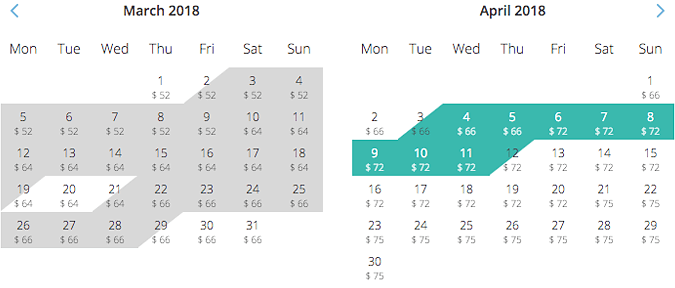
We think that the best way for you to understand how the plugin works is by breaking down its functionality to people who are using it. For a plugin to work successfully on your website, it needs to involve three groups of people: site administrator, sellers or listing owners who post ads to your site and finally buyers who make bookings via a plugin. In this blogpost, we’ll go over the plugin settings and options seeing how they interact with each of its users. We will also touch upon the plugin’s monetization options so that you can see how the booking plugin can increase revenue for your site.
Administrator Settings and Options
After installing the plugin, you will find a manager in back end from where you can manage its various settings and options. As the booking plugin is associated with a range of other modules, listing types and fields, the plugin manager will not be the only place to configure it. You will also find additional ways to adjust plugin settings in listing types, categories and other areas of the admin panel, which are covered in more detail in our booking plugin manual. Below, you can see the settings available to site administrator:
- Select calendar colors to highlight available, booked and approved dates;
- Configure a booking form for a buyer to fill out when making a booking;
- Add a user agreement to the booking form;
- Enable the booking option for selected listing types/categories;
- Add booking option to memberships/listing packages thus making it a premium service;
- Set/receive down payments (as percentage from total booking cost) from buyers.
The booking plugin offers three booking modes fitting several booking scenarios:
- Daily: perfect for property rentals;
- Daily and hourly: works best for renting cars;
- Hourly: designed solely for escort directories.
Monetization and Payments
Currently, there are two ways to monetize the booking plugin on your website. The first one is by adding the booking option to membership plans and listing packages. You may disable the booking option for free packages thus motivating users to upgrade to a premium membership and gain access to booking. Much in the same way, a user may feel the need to purchase a listing package that allows adding a certain number of ads with the booking option.
As a site administrator, you may choose out of two options to run bookings on your website. The first one allows users to select listings and make bookings without leaving a deposit. With the second option enabled, a user cannot make a booking unless he pays a down payment representing a certain percentage from the total booking cost (you can set the percentage amount from back end).
Currently, the administrator is the sole recipient of all down payments collected from buyers and he will need to transfer them manually to listing owners. However, upon agreement with the sellers, the administrator may keep the down payments as a reward for providing booking services to sellers, which brings us to another effective way of monetizing the plugin.
Collecting and keeping down payments is the second way to monetize the booking plugin. This alternative is a win-win scenario because the sellers will have to pay only for successful bookings while the administrator will receive commission for all bookings made on his website, which is likely to be more than earnings from membership plans/packages.
Seller Settings
With the booking plugin installed and a booking option available, sellers may now add listings and make them available for booking. For the sake of this blogpost, we will assume a scenario under which a seller wants to make his house available for booking and walk you through the steps from a seller’s perspective.
First, a seller may set a minimum stay duration allowing buyers to book a house for no less than a certain number of days. The same applies to car rentals when a seller agrees to rent his car starting from 5 hours or more. Then, a seller can specify check-in and check-out times.
Another useful setting allows the seller to set rates for his property that will be displayed on a calendar below each of the date. The seller may easily adjust and vary the rates tuning them to high and low seasons, to weekdays and weekends and charge more or less depending on seasonal demands. The booking plugin may also calculate a standard rate automatically based on a monthly rent amount.
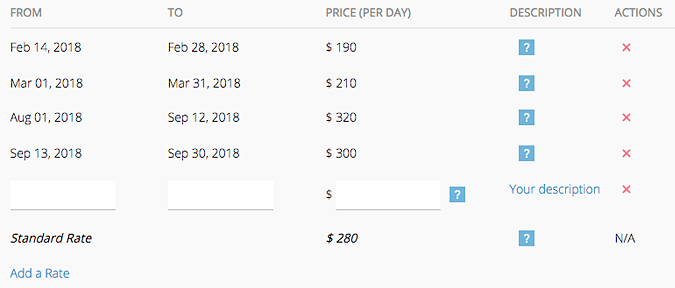
Having made a listing(s) available for booking, the seller will start receiving booking requests, which he may view under “booking requests manager” in his profile.
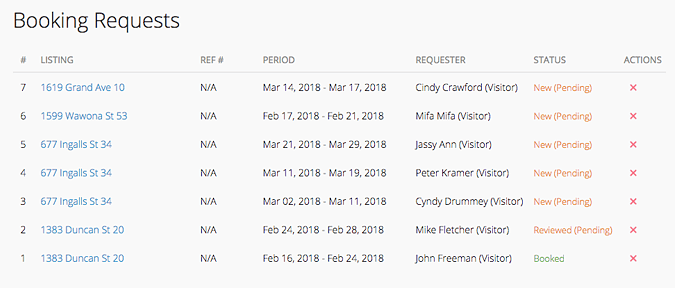
The “booking requests manager” allows the seller to accept a booking request, in which case the dates for which the listing is reserved will be greyed out/highlighted in a different color in a calendar. However, a seller may also allow for his listing to be booked multiple times by different buyers. This way, a seller may choose the preferred buyer and accept his/her request while rejecting others.
If a seller receives a booking request but is unable to make his house available to a particular date due to repairs or other reasons, the booking manager allows the seller to adjust the dates and ask the buyer to accept/reject them. Similarly, a buyer may contact a seller asking him to change the dates of his stay, which a seller can do in a couple of clicks in a “booking requests manager”.
Front End for Buyers
Let us now take a look at the plugin from a buyer’s perspective and talk about user experience with the plugin. When viewing a listing made available for booking, users will see a calendar at the bottom of the listing. They can view the calendar, see the dates available for booking and rates below each of the date. As mentioned above, the rates may differ depending on seasonal or other factors and a buyer always sees the accurate rates below each of the available date. By clicking on the desired dates or selecting the date range, a buyer sends a booking request to the owner.
The dates for which the property had already been booked are highlighted in different color allowing the buyer to navigate the calendar more easily and find the desired dates quickly.
The booking plugin is also associated with the search form and adds a new field to it allowing buyers to search for available reservations or check availability of listings for particular dates. By using the search, a buyer may quickly find ads available during the selected date range.
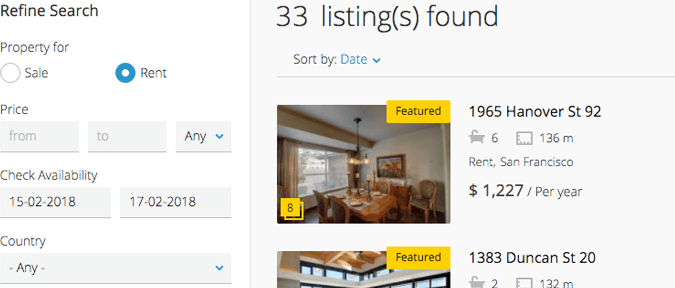
Do I need a Booking Plugin?
We understand that booking, while an essential option for some classifieds, is not obligatory for others. That is why we added it to the script as a premium add-on that website owners can either purchase or not. If your website deals in various classified ads where users sell anything from books to TVs, obviously you will not benefit from the plugin. Similarly, if your website does not rent but only sells properties, cars or other classified items, you can do fine without the plugin.
However, if your website deals in car or property rentals where users may offer holiday or vacation rentals or car rental services, the booking plugin is a must. Much in the same way, the booking plugin comes in handy for escort oriented sites as it will allow users to view an escort’s availability calendar, check the available dates and make a booking. Basically, if your classifieds site offers any type of rental services, a booking plugin will be a rather useful, and in many cases, an essential add-on.
Comments are closed.