Today more and more people prefer to use messaging Apps to communicate with each other instead of built-in chats and emails. That is why enabling such messaging Apps as WhatsApp, Telegram, and Viber on the site is becoming an increasingly important and relevant decision. Transferring communication to messengers improves communication between users, increases responsiveness, and allows users to quickly get answers and make decisions. In this article, we will look at one of the frequently asked questions from our users: How to enable messenger icons in our classified ads software, version 4.9.2.
People are people and they will always have questions, especially when it comes to used products. Using the built-in chats and emails gives you the opportunity to contact the seller, but these tools have significant limitations. For example, to contact the seller in the chat, you need to be authorized on the site. And using e-mail does not give you confidence that you will get a prompt answer. You cannot send a quick audio message or video in chat. At the same time, a considerable load is placed on the site by sending notifications of new messages. Messengers do not have such restrictions. They are available whether you are logged in to the site or not. You can easily send questions in an audio message and receive a video response. Thus, messaging Apps allow the buyer to quickly receive the necessary information about the product and make the appropriate decision to purchase it.
Enabling the icons in the user interface is straightforward: When signing up, the seller adds his phone number and indicates which messengers are available for the field by checking the respective checkboxes. The buyer can contact the seller by clicking a corresponding icon and navigating to the selected messenger. However, activating this option from the admin panel requires some clarification.
Let’s talk about the following example of how the icons should look for the registration phone field:
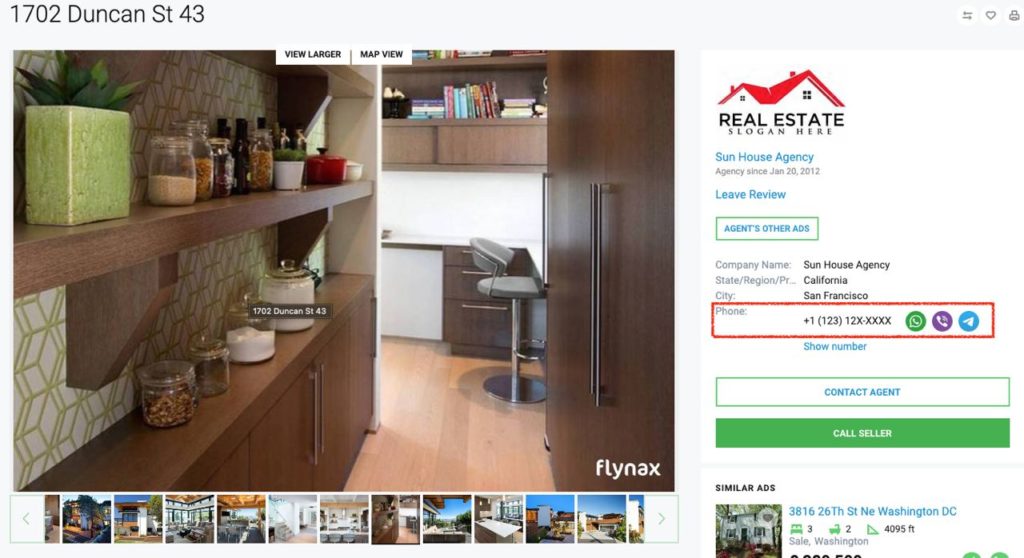
And like this for the phone field on Listing Details page:
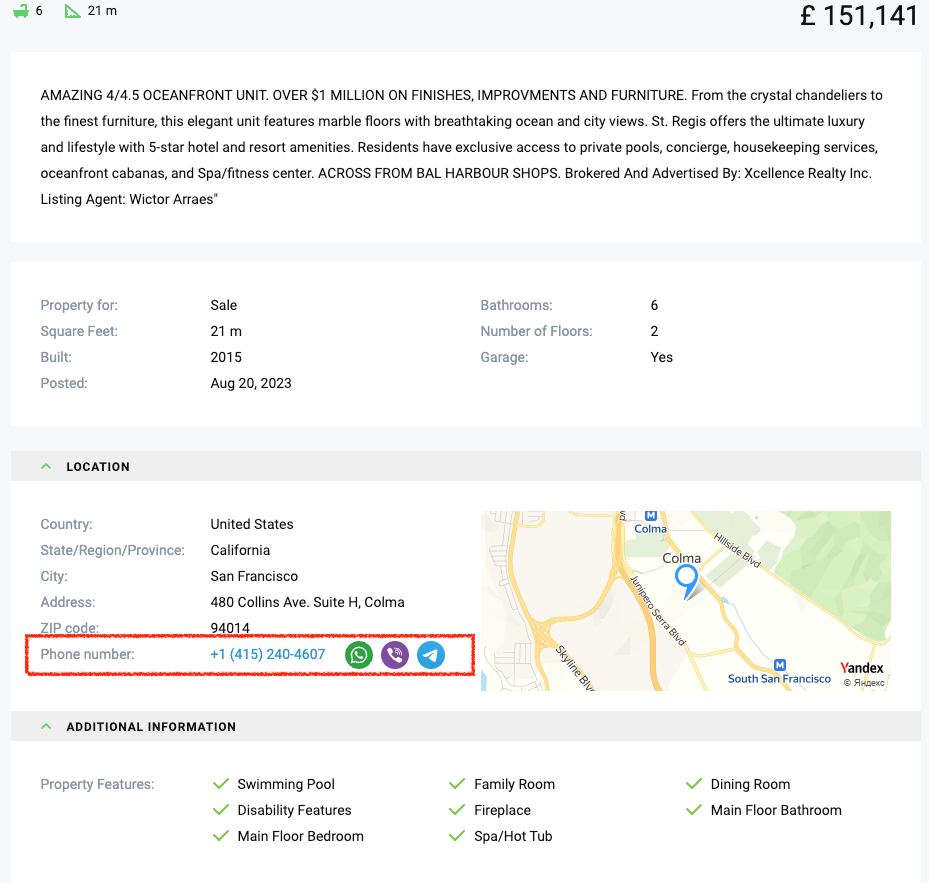
Step 1. Log in to the admin panel of your website and proceed to the Basic Settings. Find the Messaging section with the settings for displaying icons. Enable the messenger icons module to provide users with additional communication options.
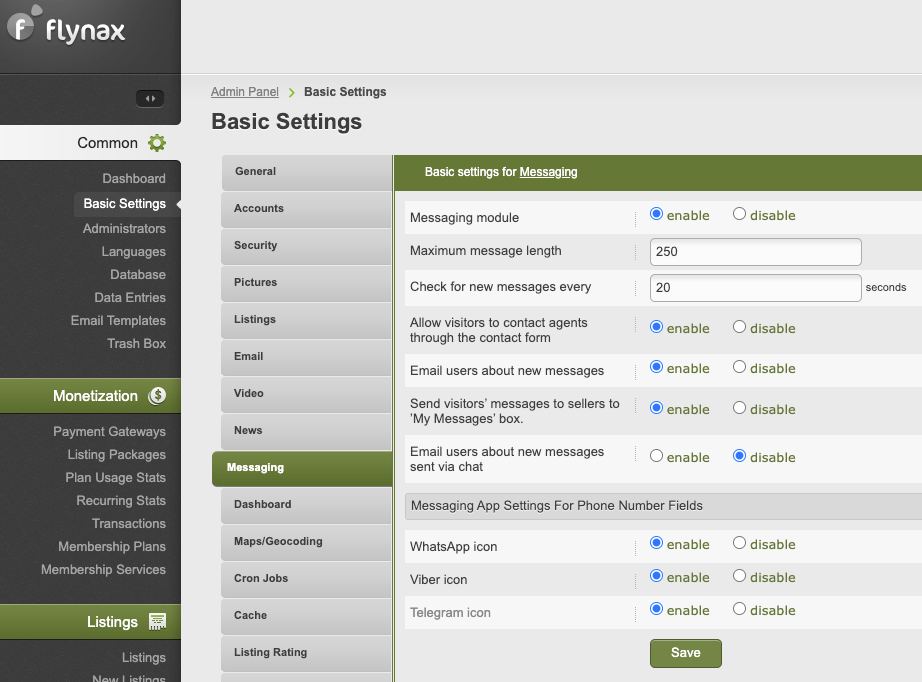
Step 2. After enabling the messenger icon module from the admin panel you will need to enable the option for the phone field from the Admin panel > Listing Fields > Phone Field > Edit.

Step 3. To make icons work in the front end you will need to check if a specified phone number is present in the listing itself. There are two ways to check the availability of a phone number in the ad:
- For existing ads on the site, the owners of these ads should log in to the account and edit each listing to specify the available messengers for the phone number.
- When creating a new ad, the owner can immediately indicate messenger options if the icons module is already enabled for the site (Step 1) and the Phone field is properly configured (Step 2).
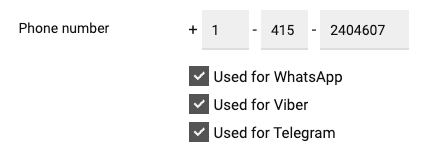
Now, some technical information for website owners and administrators. If you think that it is necessary to check the availability of phone numbers in listings on the site, you can display them in a table using an SQL query from the Admin Panel > Common > Database,
SELECT ID, Title, Phone FROM fl_listings WHERE Phone = ”
This query will display ads whose phone field is empty, and icons won’t appear for them even if it is properly configured from the admin panel.
Below is a query that will display a table containing the email addresses of users whose listings don’t have phone numbers filled in,
SELECT T1.ID, T1.Title, T1.Phone, T2.Email FROM fl_listings AS T1 LEFT JOIN fl_accounts AS T2 ON T1.Account_ID = T2.ID WHERE T1.Phone = ”
You may contact such users by email, and inform them that the messaging App icons were made available so they could log in and fill in the phone field in their listings and profiles.
We believe this new communication tool will contribute significantly to the efficiency of your portal and make it more popular among users. The messaging App icons will allow your buyers to make purchasing decisions faster making the communication process more convenient and effective, facilitating faster and more direct contact between sellers and potential buyers.