Hello everyone! Today marks an extraordinary milestone in the history of our Company. We are thrilled to unveil our latest product – the Service Booking Script. It is not just a copy of our script with some minor adjustments. We tried to add the most wanted and important industry-related features that will allow you to start a fully-fledged portal for booking services online. Meet the first revision of the Service Booking Script!
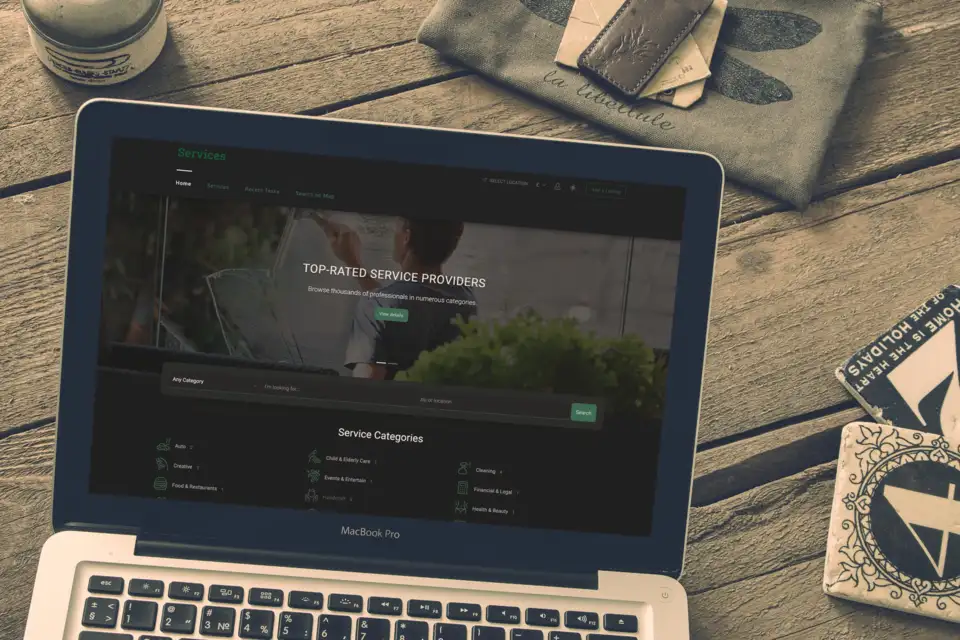
How it all started
We started collecting information for creating an online booking system a few years ago when we realized that we could adjust our main product into an online booking system but the problem was that we didn’t have a booking module that could offer all the necessary functionality for scheduling appointments online.
We know that some of our customers tried to create an online booking system for connecting pros with customers. But taking into account all the changes that should have been made it was a real challenge.
When we released the latest update of our Booking plugin we knew the time has come to get to the development of the service booking script with an advanced scheduling module. We also had to build a new theme that was specifically tailored to the service booking industry.
We’re very glad that we finally released it because we consider the service booking script a socially useful product because it allows you to give jobs to a number of self-employed people and small businesses and satisfy the needs of other people seeking to get their tasks completed.
Service booking theme/skin
We created a new service booking theme with its own layout based on the Rainbow series theme. The service script is the only script that came out with a premium template but we plan to add a free template for the next software version.
Like all our recent themes the service portal theme comes in two color schemes – green and dark green and features an extended plugin functionality and a few new sections.
Service categories with SVG icons
To give a better graphical representation to the service categories we’ve updated our Category Icons plugin. The updated version allows you to use nice system SVG icons for the categories. The Plugin was specifically updated to version 3.0.0 which is now available only for the service script and later will be made available to our other scripts.

The category block got two new buttons – Browse Categories and Post a Task, which allow customers to either browse through all the categories or proceed to post tasks.
How it works

The section doesn’t offer any functionality but represents a catchy block that describes in a nutshell how your customers could add their tasks, find the most appropriate pros for their tasks and get them completed. If you don’t want to overload the block with too much information you may add links to the section in order to provide more details about the procedures on separate pages.
Search on Map
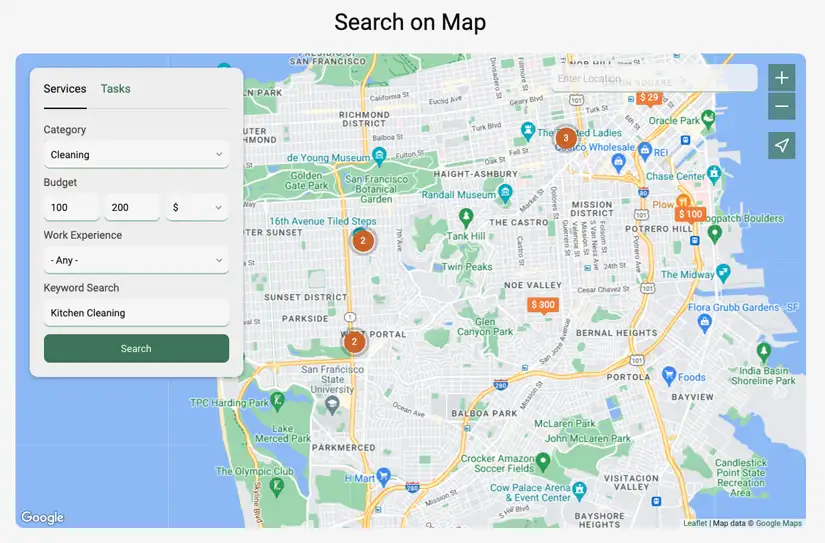
We believe the availability of free maps on the home page will make your portal more functional and useful to both your users and service providers. The maps will be specifically useful to service providers who offer services on their premises, for example, massage or spa saloons and similar. That is, customers on your site will be able to find the nearest service providers and schedule an appointment right away. Similarly, pros will be able to search for the nearest tasks if the location of the task implementation matters to them.
Recent tasks section
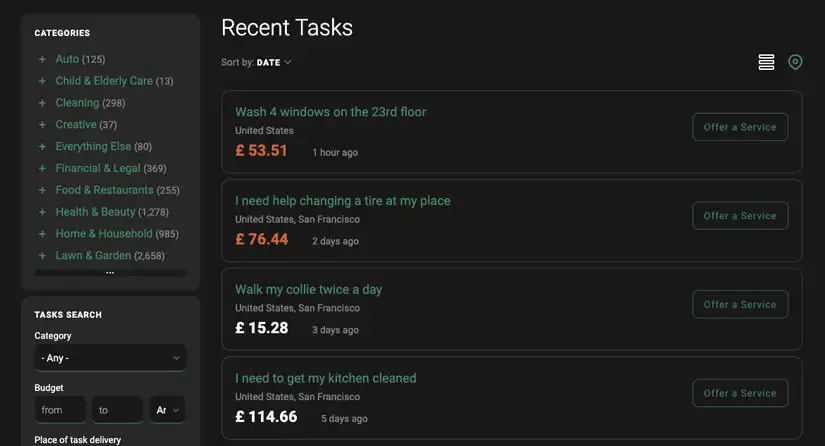
We added two custom listing types to the script – Tasks and Services, which are connected to each other programmatically. When users add their tasks they show up on the Recent Tasks page. Service providers or pros will be able to browse through recent tasks on that page and offer their services to customers unless some of them got a personal invitation to the task.
Services section
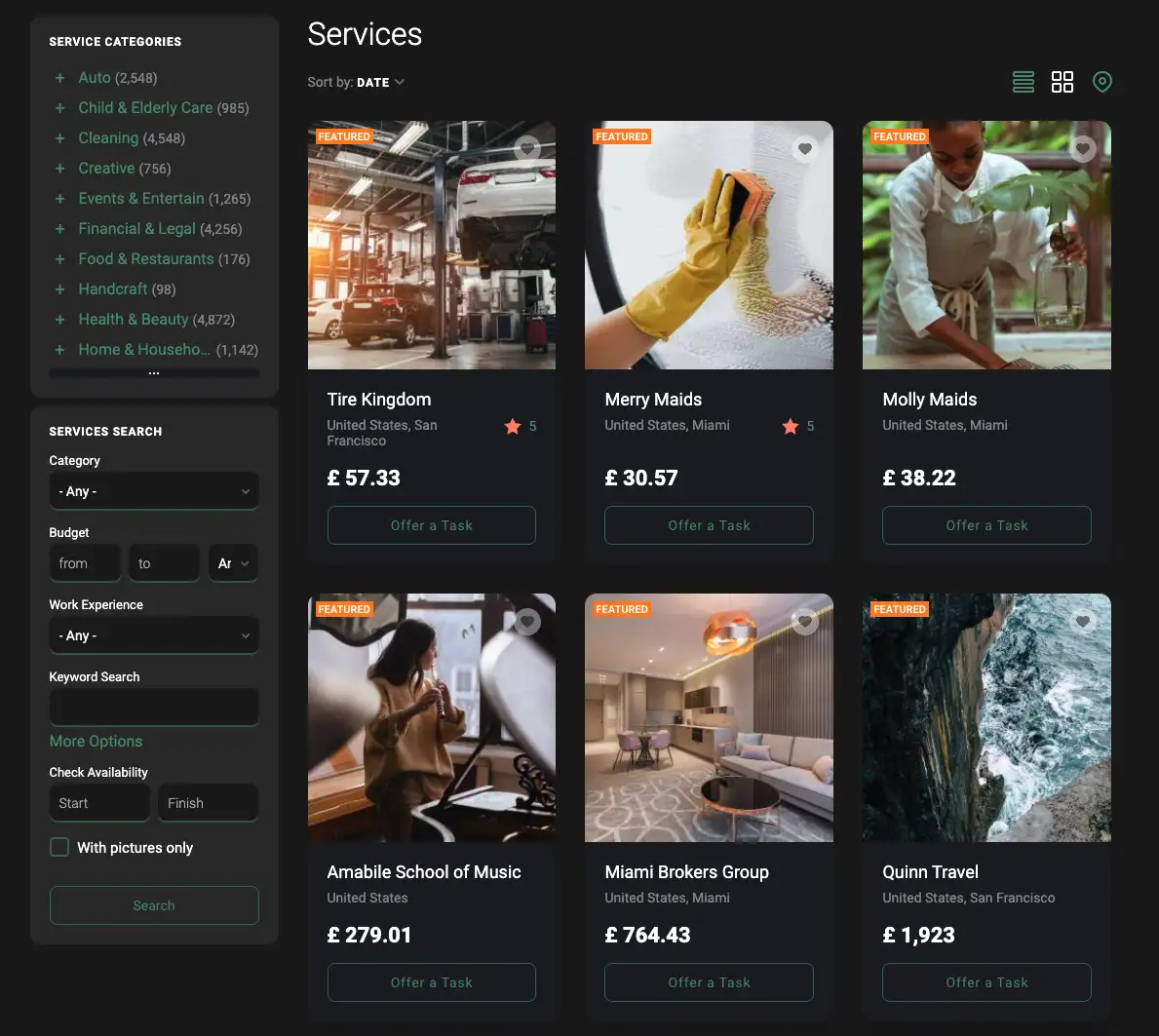
On that page, customers may find all the services which are offered on the site sorted by the posting date. Customers will be able to browse through services and offer their tasks to pros.
What plugins you might need for the service booking script
When making a new product we tried to strike a balance between adding a new functionality to the software core and adjusting the plugin functionality that is already available. So to build a fully-fledged service portal you will need to get some premium plugins:
- Booking (recommended). Despite the fact that the Booking represents a massive module, which provides all the booking functionality on the site. It is optional and you may always add it to your site later. The plugin is especially important for service portals that offer small company services. The plugin allows the customer to schedule an appointment to a certain date and time and even offer divided booking of the same service offered by a few pros. If you’re going to deal with both individual pros and corporate service providers then you will need the Booking plugin.
- Labels (required). We use the Listing Labels plugin to control the availability of task listings on the site. In particular, when a customer adds his task he can make it visible to a certain pro or make it visible to other pros. The customer will be able to manage the option in the Pro Contact Details block when adding his task.
- Comments (recommended). The Comments plugin is quite important for the service portal because it allows the customer to comment on the results and encourages pros to provide high-quality services.
- Filters (optional). If you expect to get a lot of service providers on your site then the Filter plugin will help your customers to get the most appropriate pro faster.
How it works for customers
We classify the customer as someone who visits the site in order to get his task done. We tried to simplify the entire process for customers so that they could find a pro, fill in a few fields and add their tasks without signing up. To simplify and speed up the sign-up process you may use our Social Network Login plugin that will allow customers to sign up on your service portal with their social network accounts.
There are two ways the customer may post his task on the service booking portal:
- Select a category and post his task to the category; or
- Select a pro/service provider and offer him a task
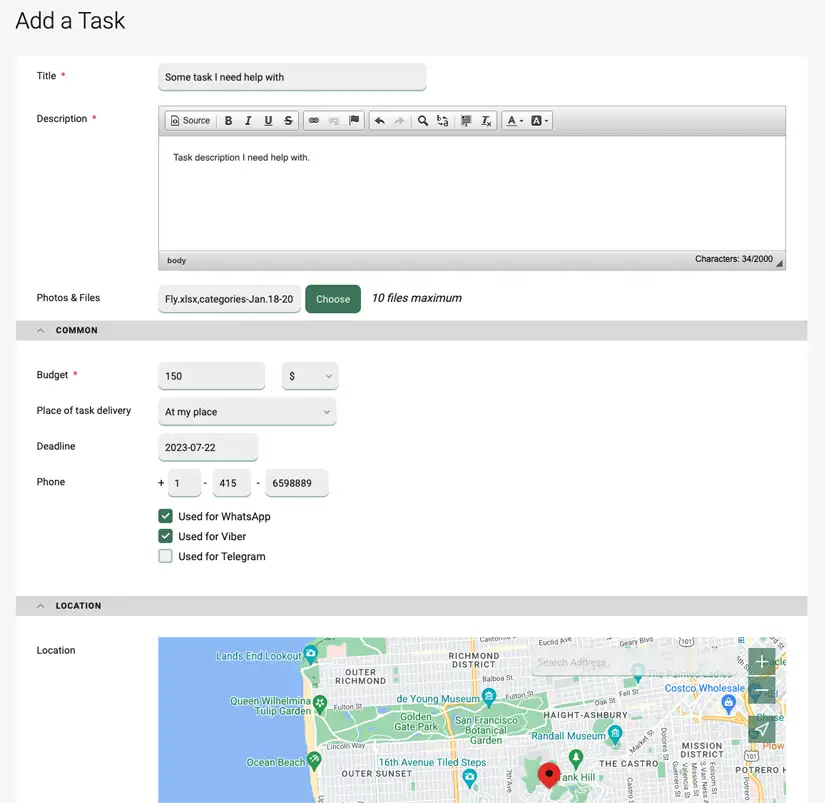
When adding a task to a category, the customer will be taken to the Add a Listing form that offers the most important fields. You will be able to manage the fields from the admin panel of your site.
IMPORTANT: We’ve updated the File Upload field and now it may accept multiple files of different formats – PDF, images, and Word Office files. The option is used for the new field – Photos & Files.
The customer won’t have to sign up in order to post/offer a task because the form comes with the quick Sign up. The script will send his logins to the email address after posting his task so the customer could log in and edit both his profile and tasks.
The customer may also offer his task to a particular pro. Every service listing got a new button – Offer a Task. When clicked, the link will bring up a small pop-up with a phone number and Offer a New Task button so the customer could choose if he wants to call right away or offer a task listing to the pro. If the customer chooses to offer a new task he will be taken to the Add a Listing form similar to the case above. The category for the task will be selected automatically based on the selected service listing.
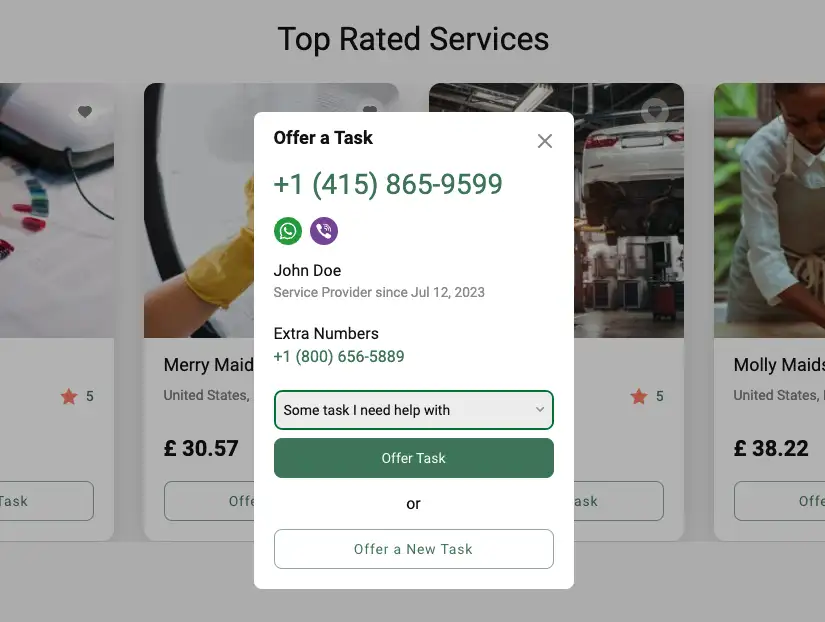
When making the service booking script we thought that it would be nice to add the ability for customers to offer tasks that were already posted. Because some tasks are periodic and need to be done on a weekly or monthly basis. We added a dropdown to the pop-up for registered users who already posted tasks on the site – Select from my tasks. After selecting a corresponding task from the dropdown the user will be able to offer it to different pros.
How it works for pros or service providers
We classify the pro or service provider as someone who offers his services on the site and is ready to do jobs.
To start offering services on the site, pros or service providers will need to sign up on your service portal and provide all the necessary files and licenses if needed. If a pro or service provider offers a few services he may add a few listings.

The pro will be able to add a relevant thumbnail to the browse form and his portfolio images to the service listing(s).
Pros and service providers will be able to browse through recent tasks and offer their services to customers. In the case of service providers, every task listing got an Offer a Service button and a Select from my services dropdown if a pro offers a few services.
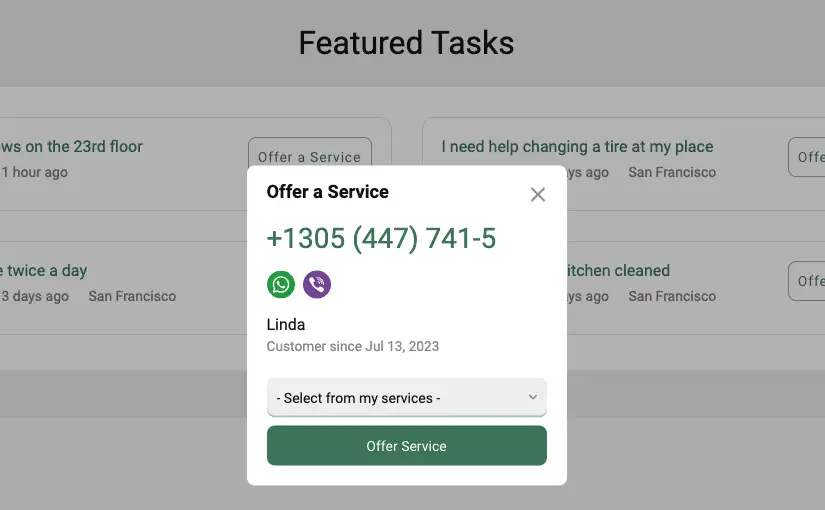
As we mentioned above service providers might be represented by individual pros and small companies. We don’t differentiate between pros and service providers. The only way to differentiate between individual pros and corporate service providers is to allow the latter to set up booking for their services (listings). When the service provider enables the booking option for this listing it gets an extra box on service details called Services, which is composed of three small sections:
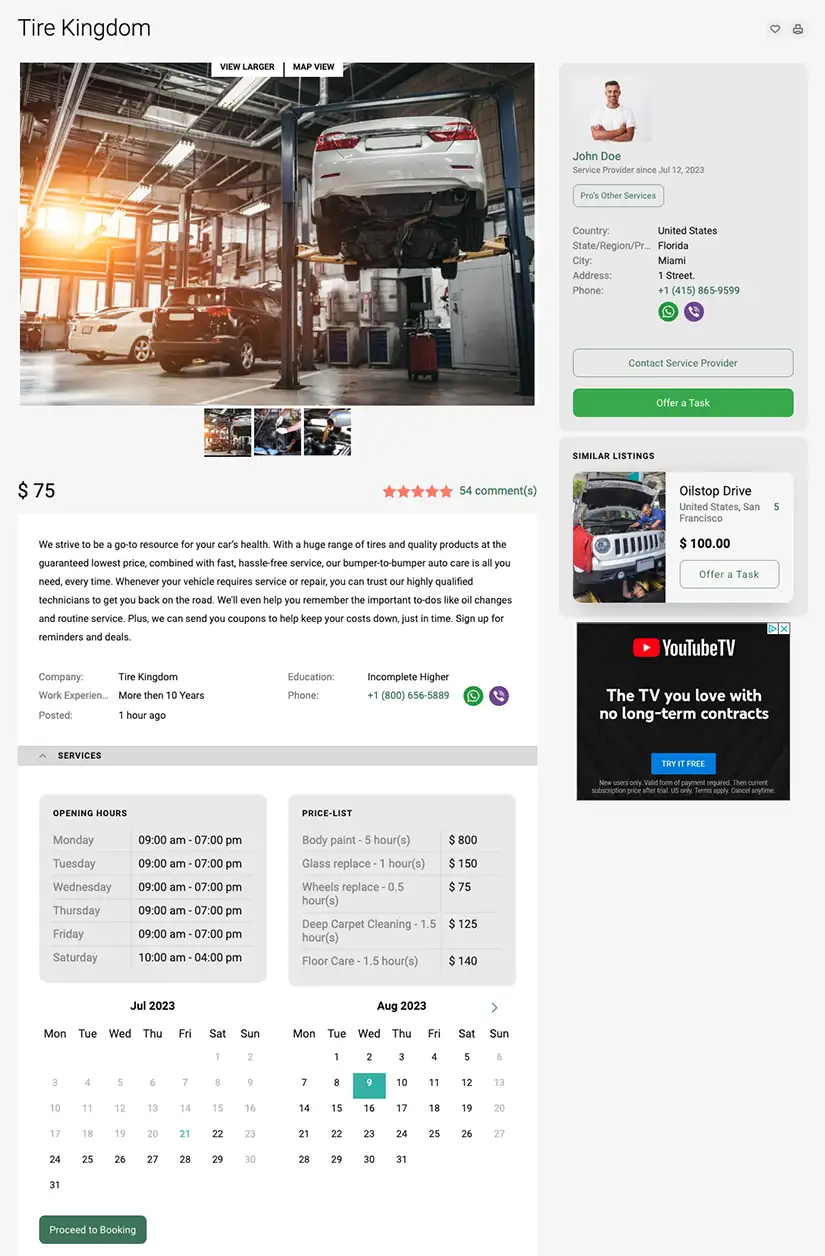
- Opening Hours. A small section that shows working days.
- Price List. A small table that lists all the services offered by the provider with hourly rates.
- Booking Calendar. The calendar allows customers to select dates and times for tasks and schedule an appointment. As mentioned above, if a service provider has a few specialists specializing in the same job the booking allows visitors to book their working time separately.
Monetization options on the service portal
We believe our service booking script might become a really profitable business taking into account how many people are ready to offer their services online and even more are looking to get their tasks done at competitive prices.
According to our experience, the best way to monetize your site is to offer membership plans to service providers who will need to buy plans when signing up. We recommend adding three membership plans to choose from:
- Single listing (for individual pros);
- Three listings (for individual pros offering a few services); and
- Unlimited listings (for corporate service providers who plan to use scheduling appointment software).
- Monetizer plugin
You may also earn extra on customers who wish to feature their tasks. That is, if you believe you have enough taskers on your site you may offer them a featured package if they want to feature their tasks on the home page in a separate block.
Despite the fact that this is first script revision, we believe we added a number of new and useful features to the new product, which let you start a fully-fledged portal for booking services online. We believe that the service script with the advanced booking module will help you start a profitable online business because there are a lot of self-employed pros. We’re always open to your suggestions and feedback and if you think that we missed a valuable feature then write a comment to the post and we would gladly consider adding it to the next version.